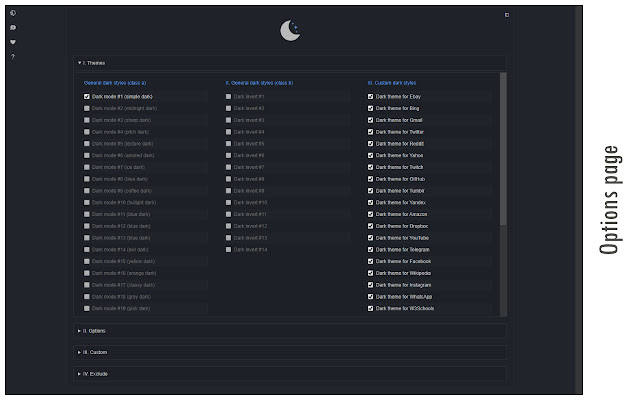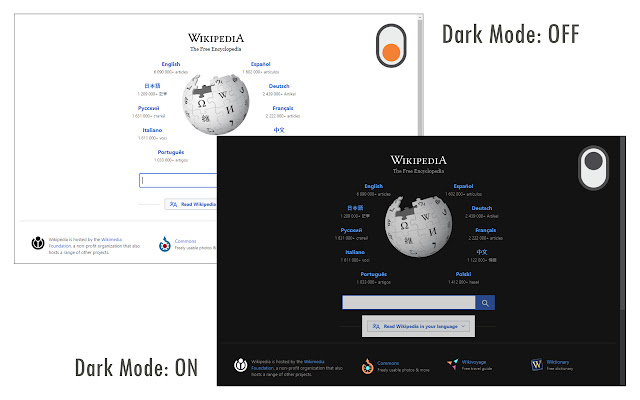Chrome
Chrome
Get more done with the new Google Chrome. Now more simple, secure, and faster than ever - with Google’s smarts built-in. Chrome offers a faster way to do just about anything. When you’re on the web, you’re on a mission. Big or small, work or play – Chrome has the smarts and speed you need to do, create, and explore online.
Help from Google, for everything you want to do
Chrome has everything you need to make the most of the web, like quick answers in your address bar, one-click translation, and personalized articles for you on your phone.
Chrome security is your browsing superpower
Don't really know what can go wrong on the web? You don't have to. Chrome automatically protects you from security issues like phishing and dangerous sites.
Go anywhere, do everything
Chrome works on any operating system, and on all your devices. Switch between your laptop and phone, customize any way you want, and keep doing more.
How do I Turn on Chrome Dark Mode?
Google Chrome Dark Mode allows users to browse the internet in darkness. When you browse in Dark mode in Chrome, your homepage, toolbar, settings, and some other pages will be dark. Similar to using Chrome’s incognito mode, Dark Mode displays browsers in black and dark grey rather than white. It is easier on the eyes, as it exposes users to less blue light and harsh bright screens. Excessive exposure to blue light has been linked to the inability to sleep. Additionally, Dark Mode helps certain brightly colored elements of websites become easier to navigate against the dark colors.
On desktop, Chrome refers to the darker theme as Dark mode, whereas on mobile devices it calls the setting Dark theme.
How to Get Chrome Dark Mode for Android:
Step 1: Ensure your Android device is operating in Android 5 or up.
Step 2: On your Android device, open Google Chrome.
Step 3: On the top right, tap the More option. Then Settings.
Step 4: Once in Settings, click Themes. Select the theme you prefer. Choose Dark if you want to use Chrome in Dark theme. Or, select Incognito mode which will allow you to browse in private, which also appears in a darker theme.
How to Get Chrome Dark Mode on a Computer:
Step 1: Ensure your computer is operating in either Mac OS 10.14 and up or Windows 10 and up.
On a Mac:
Step 1: Select the Apple menu. Then System Preferences. Once there, click General. Then select one of the Appearance options at the top of the window.
Step 2: Choose the Dark option to operate in Dark Mode. In macOS Catalina, the Auto option automatically uses the light appearance during the day, and the dark appearance at night.
In Windows:
Step 1: Select the Start button, then select Settings. Then choose Personalization. Next, click Colors.
Step 2: Toggle on the Dark option under ‘Choose your default app mode.’
How to Get Chrome Dark Mode on an iPhone:
Step 1: Update your phone to the latest version of iOS. Dark mode requires iOS 13 or higher.
Step 2: Go to your phone’s Settings. Then, click Display & Brightness.
Step 4: Toggle on the Dark Mode option.
Step 5: Exit out of Settings and open Chrome. Begin browsing.
You can turn Dark Mode on and off whenever you’d like by revisiting the Display & Brightness tab within your phone’s Settings area.
How to Browse in Incognito Mode in Google Chrome:
A simple way to turn your Chrome browser to Dark Mode is by using the incognito browsing option. This option automatically opens a new browser tab in black and dark grey colors rather than white. It’s important to note that when you’re browsing in incognito, your browser history and search information is not saved.