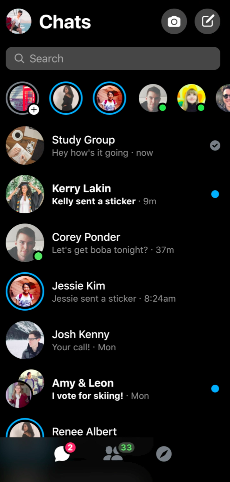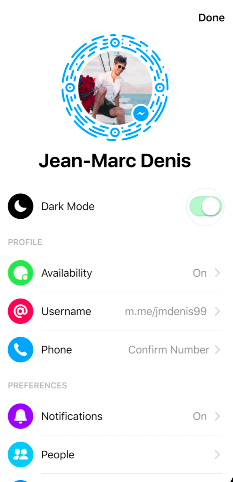Facebook Messenger
Facebook Messenger
Instantly reach the people in your life—for free. A simple way to text, video chat and plan things all in one place, Messenger is just like texting, but you don't have to pay for every message (it works with your data plan). Messenger lets you start a chat quickly; skip exchanging phone numbers, just send a message. It's also seamless across devices.
Facebook Messenger Features
- Show your reaction: Add a silly sticker, send a dancing GIF and use emojis to express yourself better.
- Say it better with pictures and videos: Capture the moment with the Messenger Camera, add a filter or doodle, then send to friends or share to Stories.
- Say hi in low light: Switch it up with a different look and cut down glare in low light situations, to stay in touch at any time.
- Hop on a call or video chat: Hang out anywhere, anytime by getting on a call or a group video chat — filters optional. Calls are free over Wi-Fi but otherwise standard data charges apply
- Say, sing or shout it out loud: When text just won't cut it, just hit record and send a voice message.
- Send money securely and easily: Send and receive money from friends in the app by adding your debit card or PayPal account. Available in the US only.
- Share your location to meet up: Suggest a meeting spot or tell friends where you are by sharing your location with just a few taps.
- Chat with businesses: Easily connect with your favorite businesses to make reservations, get customer support, find deals and more.
How do I Turn on Facebook Messenger Dark Mode?
Facebook Messenger Dark Mode provides lower brightness while maintaining contrast and vibrancy. Dark mode cuts down the glare from your phone for use in low light situations, so you can use the Messenger features you love no matter when or where you are.
How to Get Dark Mode on Facebook Messenger for iOS:
Step 1: Ensure the latest version of Facebook Messenger is downloaded on your phone. Open the app.
Step 2: Tap your profile photo in Messenger, in the upper left corner. This will open your Settings.
Step 3: Toggle on the Dark Mode option.
How to Get Dark Mode on Facebook Messenger for Android:
Step 1: Ensure the latest version of Facebook Messenger is downloaded on your phone. Open the app.
Step 2: Tap your profile photo in Messenger, in the upper left corner. This will open your Settings.
Step 3: Toggle on the Dark Mode option.