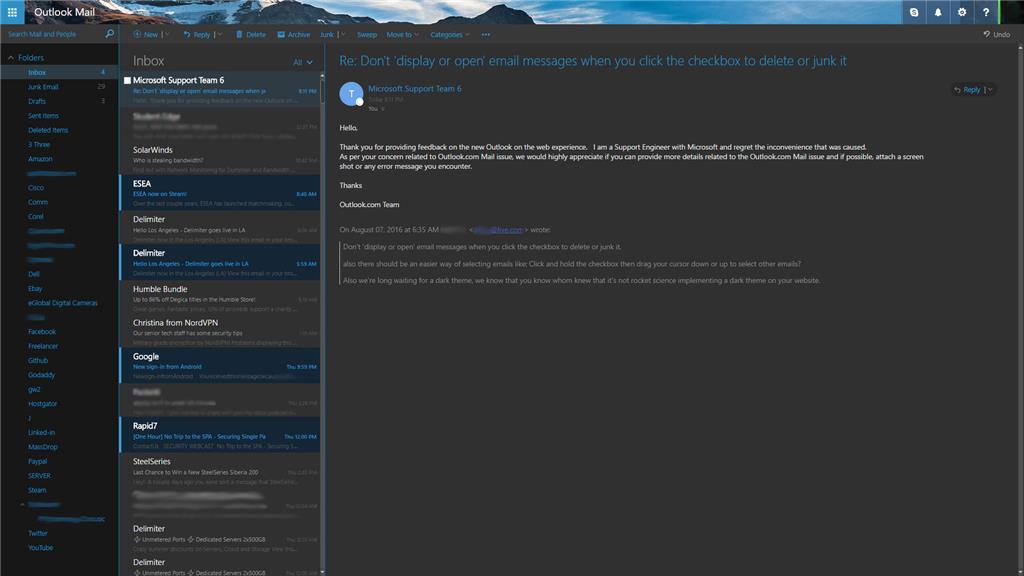Outlook
Outlook
Email and calendar, together in one place. Stay on top of your most important messages and events. Connect. Organize. Get things done. Explore Outlook's suite of premium features for people with advanced email and calendar needs. A Microsoft 365 subscription offers an ad-free interface, custom domains, enhanced security options, the full desktop version of Office, and 1 TB of cloud storage.
Outlook Features
- Backed by enterprise-grade security: Outlook works around the clock to help protect your privacy and keep your inbox free of clutter.
- Collaborating is easy with Word, PowerPoint, and Excel. You can chat in real time with Skype—right from your inbox.
- Use Outlook's powerful built-in calendar to keep track of your appointments and schedule meetings with others.
- Simplify scheduling by sending your availability
- More accessible than ever: Outlook.com is designed to be everyone's most accessible inbox, with intuitive voice-controlled navigation, support for multiple assistive devices—and more.
How do I Turn on Outlook Dark Mode?
Outlook’s Microsoft 365 has a Dark Mode option within the black color theme. This theme offers a black background for the message window. Dark mode is enabled by default when you use the black theme in Microsoft 365.
How to Get Dark Mode for Outlook:
Step 1: Go to toolbar and select File, then select Office Account.
Step 2: From Office Theme, select Black. Once selected, the Black theme will be applied to all Microsoft 365 desktop applications.
In Outlook, you can also toggle between Dark Mode and Light mode when reading a message. Simply click the sun icon at the top of the message window for Light mode, and the moon icon for Dark Mode. When composing a message, you can also turn Dark Mode on or off from the Message toolbar. To do so, select the Dark Mode icon to change the message window to white or black.
How to Get Dark Mode for Outlook.com:
Step 1: To change the default background color for Outlook.com, you must be using the new Outlook.com and Outlook on the web experience. Start by selecting Settings at the top of the page.
Step 2: In Settings, toggle the Dark Mode option on. Note: currently, dark mode only supports the default blue theme.