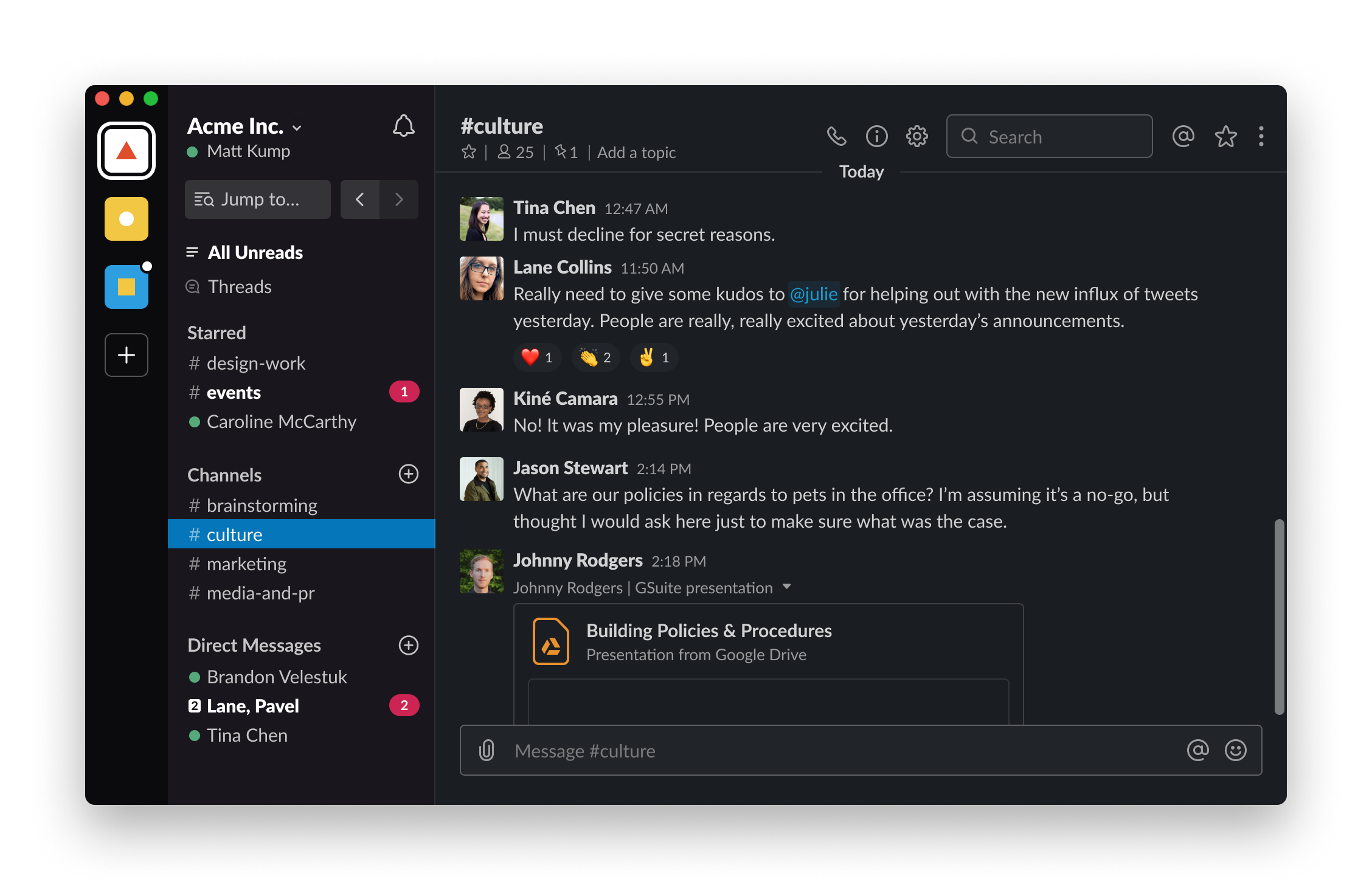Slack
Slack
Slack brings the team together, wherever you are, with all of your communication and tools in one place. Slack allows remote teams to stay productive no matter where you’re working from. Instead of a single overstuffed inbox, conversations in Slack happen in dedicated spaces called channels. Slack also allows you to break out of the inbox and work in channels instead, giving everyone on your team a shared view of progress and purpose. Slack makes it simple to follow conversations or find important information in an easily searchable archive. Unlike email, Slack lets you choose which conversations are most important — and which can wait.
How do I Turn on Slack Dark Mode?
Slack now enables users to browse the app in Dark Mode. Dark mode helps make working in Slack easier on your eyes by using a darker, higher-contrast color theme. You can turn on dark mode from your Slack preferences, or sync dark mode in Slack with your operating system (OS) settings on certain devices.
Note: This preference is device specific, so adjusting dark mode on the desktop app won’t sync with Slack on the browser or mobile app.
How to Get Firefox Dark Mode for Desktop:
Step 1: From your desktop, once in the app, click your workspace name in the top left. Then, select Preferences.
Step 2: Click Themes, then select Dark.
Step 3: Click the close icon when you're done.
How to Get Firefox Dark Mode for Android:
Step 1: First, tap the You tab at the bottom of the screen. Then, tap Preferences.
Step 2: Select Dark Mode, then choose On.
Note: On devices running Android 9 or earlier, select Battery Saver if you’d like Slack to automatically turn on dark mode when your device goes into battery saver mode.
How to Get Firefox Dark Mode for iOS:
On devices running iOS 13 or above, you can turn on dark mode in Slack from your OS settings. You won't see the option for dark mode in your Slack preferences.
Devices Running iOS 12 or Below:
Step 1: Tap the You tab at the bottom of the screen.
Step 2: Then, tap Preferences.
Step 3: Select Dark Mode, then choose On.
Devices Running iOS 13 or Above:
Step 1: Open the Settings app on your iOS device.
Step 2: Tap Display & Brightness
Step 3: Under Appearance, select Dark.
How to Sync Dark Mode with Your OS Settings
On the Slack app for Mac, iOS 13 or above, and Android 10 or above, you can sync dark mode in Slack with your operating system settings.
Step 1: From your desktop, click your workspace name in the top left.
Step 2: Select Preferences, then select Themes.
Step 3: From there, check the box next to Sync with OS setting.
Note: At this time, the Windows and Linux operating systems do not automatically switch between light and dark themes in Slack when your device does.