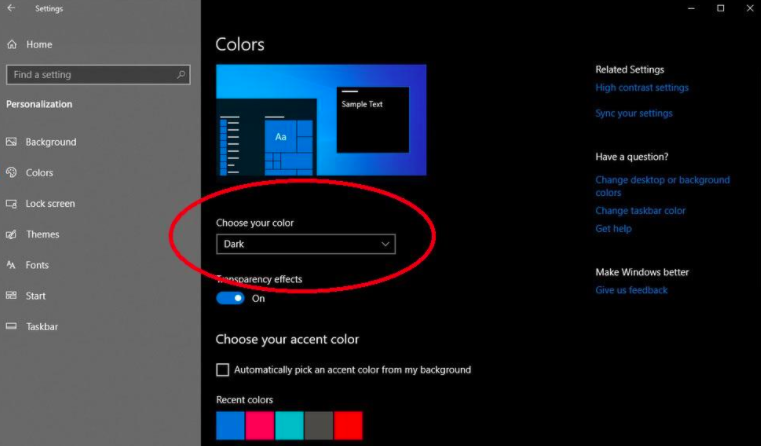Windows 10
Windows 10
Windows 10 features are best experienced on a modern PC. Speed, security, durability, and great design—you really can have it all. Windows 10 has apps and features to help you have fun and get more done with less hassle. Windows 10 comes with automatic updates enabled, which means you get all the latest features at no extra cost.
Windows 10 Features
- Go ahead, get creative: Edit photos and spice up presentations. Windows 10 has the apps you need to get in touch with your creative side.
- Business Management and Deployment: Built-in security, productivity, and management features save you time, money, and hassle.
- Windows Security: Windows 10 changes the game for security by protecting user identities, devices, and information with a comprehensive solution driven by intelligence that only Microsoft offers.
How do I Turn on Windows 10 Dark Mode?
Windows 10 Dark Mode gives your apps a new, sleek look. Mac and Android users are not the only ones who can enjoy darker shades while they use their apps. Whether you prefer the darker look across Microsoft’s OS or your goal is to improve your battery life, Dark Mode gives you a fun, new option to try out.
Your display emits blue light—the kind of light you see during the day—which can keep you up at night. To help you get to sleep, turn on the night light and your display will show warmer colors at night that are easier on your eyes. Night light isn't available if your device uses certain drivers (DisplayLink or Basic Display). To schedule night light so it turns on automatically:
How to Get Windows 10 Dark Mode:
Step 1: Select Start, then Settings.
Step 2: Next, go to Personalization and then Colors.
Step 3: Once in Colors, look for Choose your color. There, select either Light or Dark Mode.
Another option is to adjust colors in Window 10 by enabling Night Light.
Step 1: Click Start, then Settings. Next, choose System, then Display.
Step 2: From there, choose Night Light Settings. If your night light toggle is grayed out, you may need to update your display driver.
Step 3: Under Schedule, toggle Schedule Night Light to On. Then, either select Sunset to sunrise, or select Set hours and enter custom times for the night light to turn on and off.