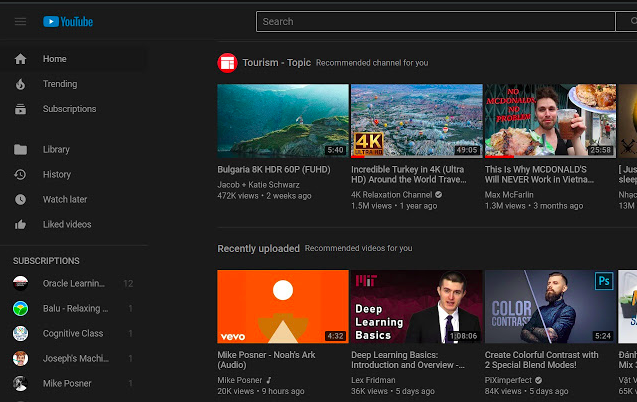YouTube
YouTube
Enjoy the videos and music you love, upload original content, and share it all with friends, family, and the world on YouTube. YouTube has apps for kids, creators, gamers, music fans, TV lovers and more. YouTube's mission is to give everyone a voice and show them the world.
How do I Turn on YouTube Dark Mode?
To watch YouTube in Dark theme, there are just a few simple steps to follow. YouTube’s Dark Mode, called Dark theme, allows you to tone down your screen’s glare and experience the app with a dark background.
How to Get Dark Mode on YouTube for iOS:
Step 1: Open the YouTube app on your device.
Step 2: Tap your profile picture within the app, in the upper right corner.
Step 3: Once there, tap Settings. In Settings, toggle the Dark theme option on to enable Dark Mode.
How to Get Dark Mode on YouTube for Android:
Step 1: Open your YouTube app. Click your profile picture within the app.
Step 3: Tap Settings. Then, select General.
Step 4: Toggle the Dark theme option on to enable Dark Mode.
For Android 10 users:
Step 1: Once in the YouTube app, click your profile picture within the app.
Step 3: Tap Settings. Then, select General. Then, Appearance.
Step 4: Select “Use device theme” to use the device-level dark theme setting or turn on Dark theme within YouTube.
Note: On Pixel 3 devices in battery saver mode, Dark theme will either turn on automatically or ask you to turn on Dark theme.